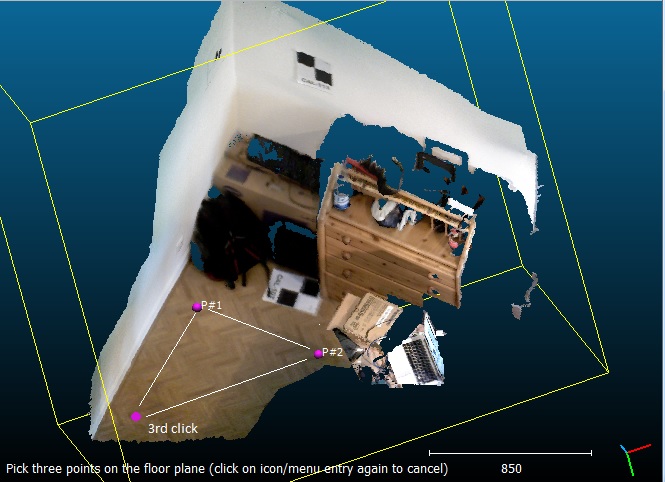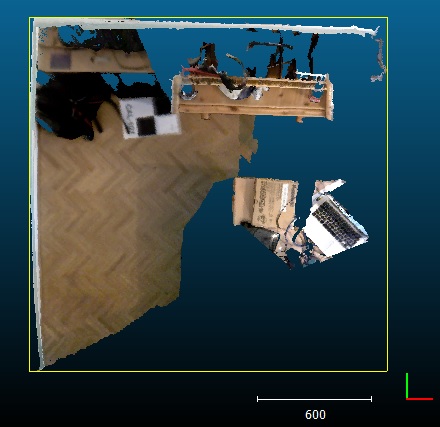Difference between revisions of "Level"
Jump to navigation
Jump to search
| Line 20: | Line 20: | ||
* try to pick the points as far as possible from each other to optimize the plane orientation 'accuracy' | * try to pick the points as far as possible from each other to optimize the plane orientation 'accuracy' | ||
* you can cancel the process any time by clicking on the tool icon again | * you can cancel the process any time by clicking on the tool icon again | ||
| − | * the first clicked point will be used as | + | * the first clicked point will be used as the rotation center. The vector between the first and second clicked points will be the new 'X' dimension. The third clicked point is used to determine the (XY) plane. |
* this tool modifies the selected entities directly. You may want to clone or save them prior to call this tool. | * this tool modifies the selected entities directly. You may want to clone or save them prior to call this tool. | ||
Revision as of 01:35, 6 October 2016
Menu / Icon
This tool is accessible via the 'Tools > Level' menu or the ![]() icon in the left toolbar.
icon in the left toolbar.
Description
This tool lets the user pick three points on a (horizontal) surface so as to rotate the cloud and make the corresponding plane parallel to the (XY) plane:
Procedure
Select one or several entities (clouds or meshes) or a group of such entities then start the tool.
A message will appear at the bottom left of the 3D view ("Pick three points on the floor plane (etc.)"). Simply click on the (floor) plane in three different places. Once the third point is picked, CloudCompare will automatically transform the selected cloud(s) so as to make the plane defined by the 3 points horizontal.
Notes:
- try to pick the points as far as possible from each other to optimize the plane orientation 'accuracy'
- you can cancel the process any time by clicking on the tool icon again
- the first clicked point will be used as the rotation center. The vector between the first and second clicked points will be the new 'X' dimension. The third clicked point is used to determine the (XY) plane.
- this tool modifies the selected entities directly. You may want to clone or save them prior to call this tool.