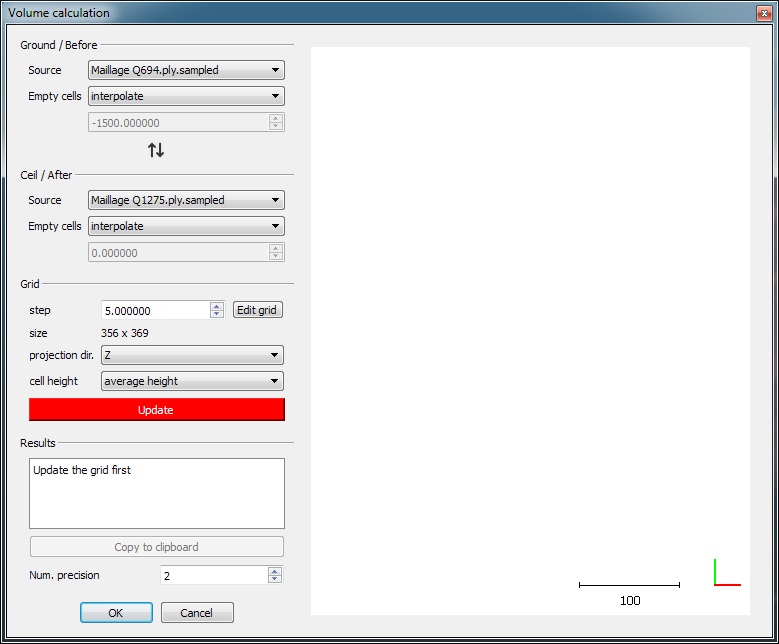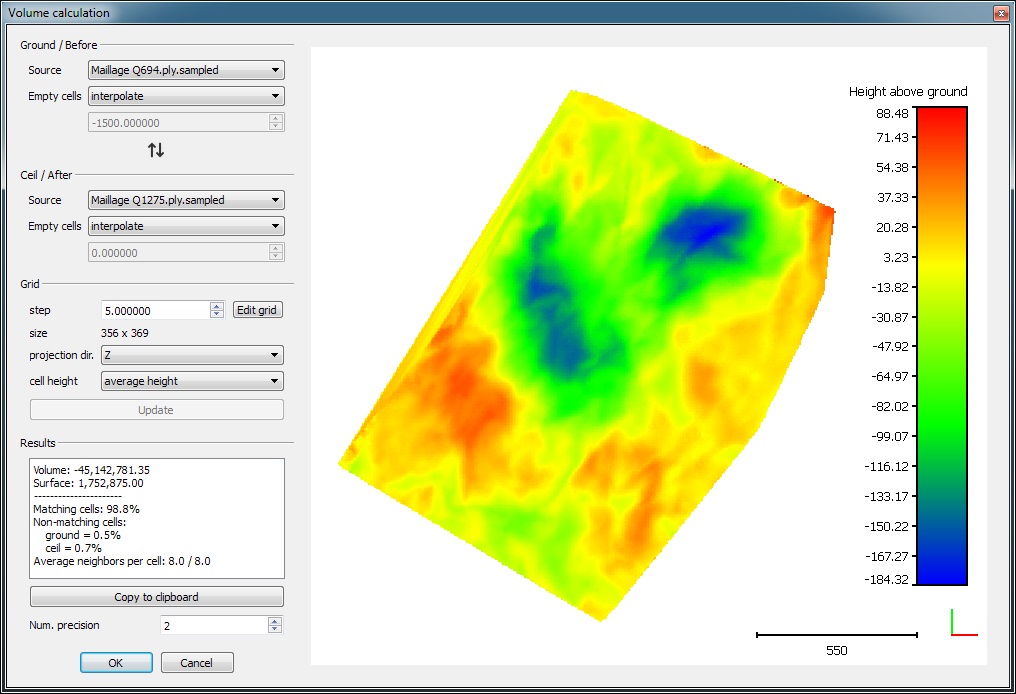2.5D Volume
Menu / Icon
This tool is accessible via the 'Tools > Volume > Compute 2.5D volume' menu.
Description
This tool can be used to compute the volume between a 2.5D cloud and an arbitrary plane (constant height) or between two 2.5D clouds.
It relies on a rasterization/gridding process of the cloud(s). Therefore it ressembles a bit the Rasterize tool.
Procedure
To start this tool, first highlight one or two clouds.
A dedicated dialog will appear.
Roles assignment
In the upper-left corner, the user must define which dataset is the 'ground' (or 'before' state) and which one is the 'ceil' (or 'after' state). Each time you can select either one of the selected clouds or a constant height value.
The swap button (![]() ) will let you quickly invert the current roles (and parameters).
) will let you quickly invert the current roles (and parameters).
Empty cells filling
If a cloud is chosen, the user must also define how the cells of the 2.5D grid that will remain empty should be handled. Empty cells can't be used for volume comparison.
The current choices are:
- leave empty
- minimum height
- average height
- maximum height
- user specified value (the value is input in the field below)
- interpolate (only works for cells inside the convex hull of the cloud)
Note: the best choice is generally to interpolate the values. However the user should first check that the grid spacing is big enough so as to minimize the number of empty cells.
Grid parameters
The grid parameters are:
- step: the grid step/spacing (cells are square)
- edit grid: by clicking on this button, it is possible to define the exact position and extents of the grid (in 2D)
- size (read only): when any of the above parameters is changed, the resulting grid size is displayed here
- projection dir.: the main projection direction (X, Y or Z)
- cell height: how the height of each cell should be computed when multiple points fall inside (one can choose to use the minimum, the average or the maximum height)
Grid generation
Once the parameters are set (and anytime any of them is modified) the user must click on the red 'Update' button.
CloudCompare will then compute the 2.5D grid, project the cloud(s) inside and deduce the volume as well as other statistics (see below).
The grid colored with the current height differences is also displayed in the right part of the dialog:
To compute the volume CloudCompare sums the contribution of each cell. This contribution is simply the volume of the elementary parallelepiped corresponding to the cell footprint multiplied by the difference in heigts (dV = grid step * grid step * difference of height). Only the cells which have a valid height value for both the 'ground' and the 'ceil' are used for the global volume estimation. Empty cells or cells for which only one height value is defined are simply ignored. Therefore it is highly advised to minimize the number of empty cells by setting a good value for the grid step and fill the remaining empty cells if necessary.
When the grid generation is done, a report is displayed in the bottom part. It displays notably the total volume and the base surface (once again computed with the non empty cells). Various other statistics about the relative coverage of both clouds/grids can be found. This report can be transferred to the clipboard with the 'Copy to clipboard' button.
Note: if the grid step is too small and/or too many empty cells are present in the grid, CloudCompare will display a warning message (in red - just above the report). This warning message shouldn't be ignored...