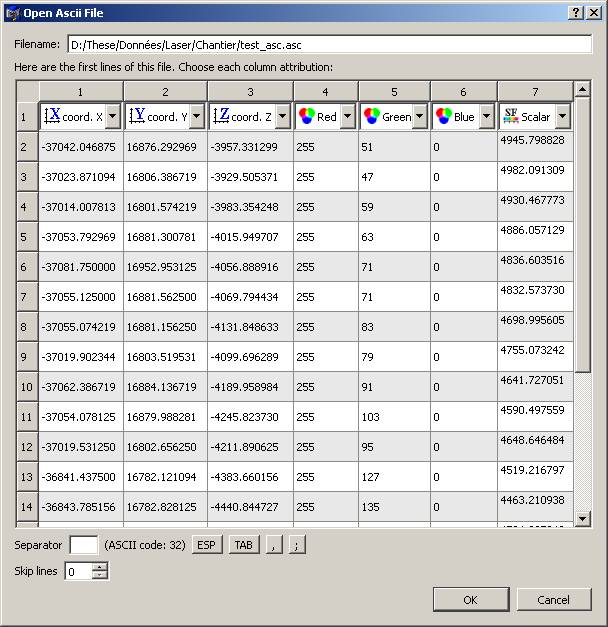ASCII file open dialog
Point cloud ASCII files have varying formats and may contain several features (normals, colors, etc.) in different orders.
Therefore, CloudCompare always ask the user to 'configure' the opening sequence before loading such files (in particular if CloudCompare can't guess the right separator or if the user wants to ignore certain fields).
First of all, if the columns are not displayed correctly (typically if there's a wrong number of columns) check the 'separator' at the bottom left of the dialog. The default separator is a white space. You can replace it by tabulation, comma, or semi-colon.
Then, only the first 20 lines are displayed. If your file contains a header, or comments, skip them with the 'skip lines' spinbox.
Eventually, choose the assignment of each column with the combo box above each column. Possible assignments are:
- coordinates (X,Y,Z) - you'll need at least two of them to load the file!
- normal coordinates (Nx,Ny,Nz)
- color components (Red, Green, Blue or Intensity = gray level)
- Scalar (such as signed distance, confidence, etc.)
- Scalar >0 - only positive values are valid values, negative values being considered as a tag for 'disabled/ignored' points (this is the default format of the strictly positive distance fields computed by CloudCompare)
Back to FILE_I/O