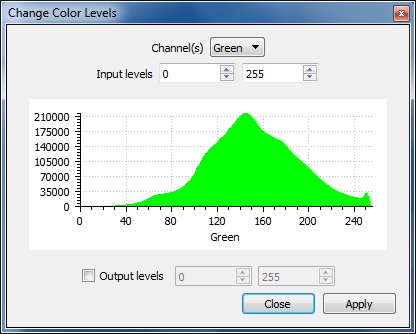Colors\Levels
Menu
This tool is accessible via the 'Edit > Colors > Levels' menu.
Description
Edit the color histogram. Similar to Photoshop's Levels method.
You can edit either all channels at once (RGB) or one channel at a time (Red, Green or Blue).
By default, the main usage of this tool is to increase the color dynamics. To do this you'll have to zoom in the global histogram. The color values falling inside the sub-range in which most of the information is will be extended so as to use the full [0-255] range.
In practical, once you've identified the smallest interval where most of the information lies (e.g. [40-240] here), set this new interval as 'Input levels' then click on 'Apply'.
Advanced users can also change the 'Output levels'. In which case the 'Input' interval will be remapped to the 'Output' one.
Note: the dialog uses a standard histogram display, so you can click on it to get information on the histogram bin hovered by the mouse