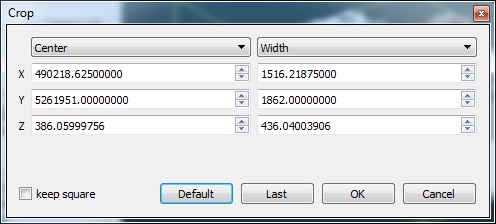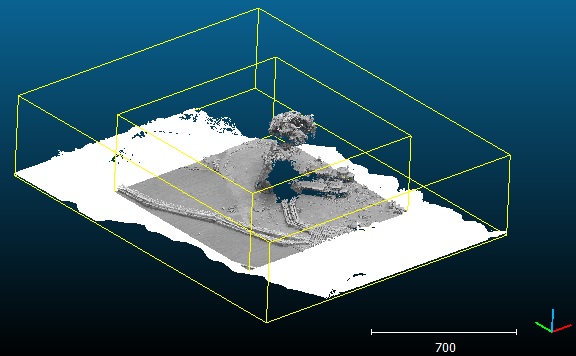Crop
Jump to navigation
Jump to search
Menu
This tool is accessible via the 'Edit > Crop' menu.
Description
This tool is used to crop one or several clouds inside a 3D box. Since version 2.6.2 it can also be used to crop meshes.
Note: this tool creates new entities (original entities are not modified).
Procedure
Select one or several clouds (or meshes) then start this tool. The standard 3D box editing dialog appears:
By default, the box is initialized to the bounding-box of all selected entities (this default box can be restored anytime by clicking on the 'Default' button).
The user can define the cropping box in multiple ways:
- by defining the center and dimensions of the box [default]
- by defining the min corner and the dimensions of the box
- by defining the max corner and the dimensions of the box
Notes:
- to use a cubical clipping box (i.e. having the same dimension in all directions) you can check the 'keep square' checkbox.
- you can recall the previous box (if you call the tool several times) by clicking on the 'Last' button. The 'Last' button only appears if the tool has been called at least twice.
- for meshes a clean cut will be performed (i.e. triangles falling on the border will be re-meshed)
Eventually click on the 'OK' button to crop the input entities and create the corresponding subsets (or click on the 'Cancel' button to cancel the process).