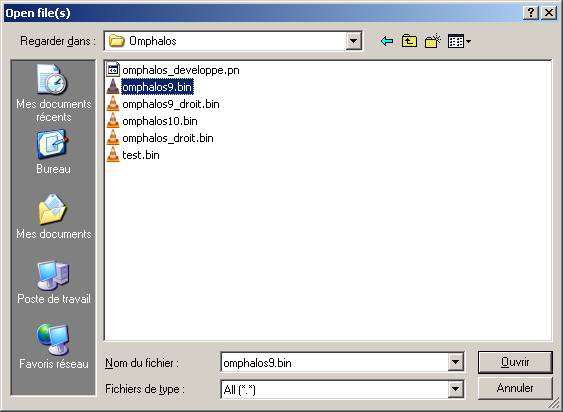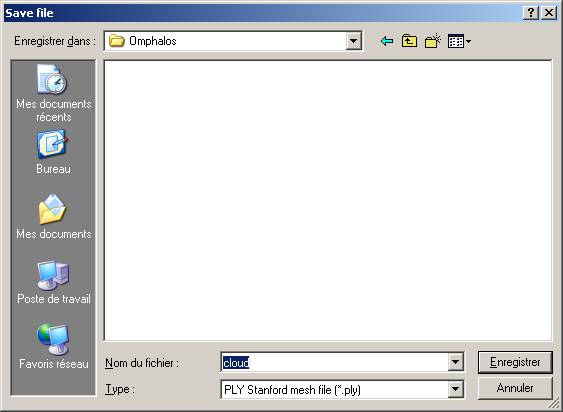File open/save dialogs
Open
Standard 'open file' dialog.
Check file type (bottom field): if set to 'All (*.*)', CloudCompare will try to auto-detect the file type with file extension. The other entries correspond to the supported 'input' file types (see FILE_I/O).
Save
Standard 'save file' dialog.
Either click on an existing file (CloudCompare will ask for confirmation before overwriting) or enter a new filename. File extension will be added if none is set (based on the type - bottom field). Available file types directly depends on the selected entity (see FILE_I/O). Some formats can store multiple entities in a single file (BIN, etc.). For this you simple have to select multiple equivalent entities (e.g. point clouds for BIN file) before clicking on the 'save' icon.
Back to FILE_I/O