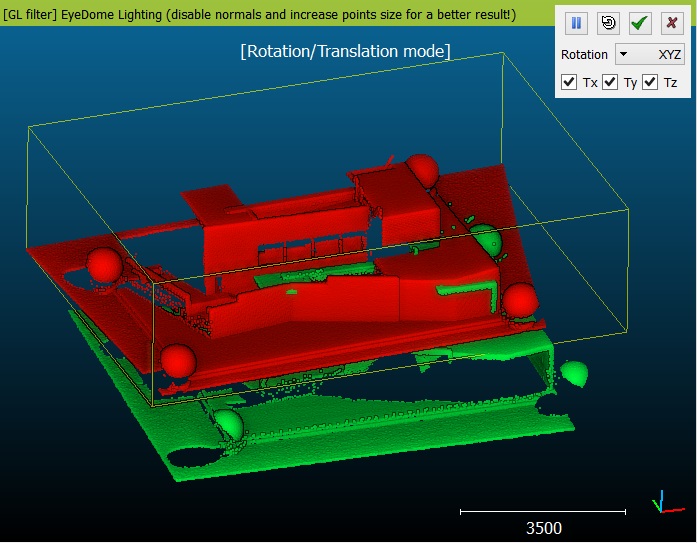Interactive Transformation Tool
Menu / icon
This tool is accessible via the ![]() icon in the upper main toolbar or the 'Edit > Rotate/Translate' menu.
icon in the upper main toolbar or the 'Edit > Rotate/Translate' menu.
Description
This tool allows the user to interactively move the selected entities relatively to the other ones (or equivalently to the default coordinates system).
Start
The user must select one or several entities before launching this tool. The entities can be any 3D geometry entity (clouds, meshes, polylines, primitives, etc.).
Notes:
- locked entities (sub-meshes, etc.) can't be moved this way
- only the entities displayed in the active 3D view will be considered
Procedure
The standard mouse interactions with the 3D view are used to modify the selected entities position (instead of the current camera):
- left click: rotate
- right click: translate
Pause
At any time, the user can 'pause' the transformation mode (click on the 'pause' button or hit the space bar) in order to modify the camera position/orientation, and then restart the transformation process by 'un-pausing' it (new click on the 'pause' button or new hit on the space bar).
Constraints
Optionally, constraints can be added to the applied transformation:
- rotation can be constrained to a single axis (X, Y or Z). Use the drop-down menu to select the current dimension.
- translation ca be constrained to zero, one or two dimensions only (among X, Y and Z). Just uncheck the dimensions that should be ignored.
When done, use the validation icon to apply the transformation, or the cancel button to revert it.
Note: on validation, CC will output the applied transformation to the console.
Shortcuts
Some keyboard shortcuts are available:
| Shortcut | Description |
|---|---|
| Space bar | Toggle 'pause' mode |
| Escape key | Cancel transformation (close the tool) |
| Return key | Apply transformation (close the tool) |