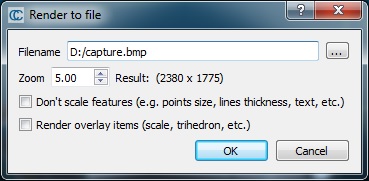Render to File
Menu
This tool is accessible via the 'Display > Render to file' menu.
Description
This tool can 'render' the current 3D view as an image file (most of the standard file formats are supported). It can also apply a zoom so as to render the screen to a much higher resolution than the actual screen resolution.
Procedure
Make the 3D view that you want to render active then call this tool.
A dialog will appear:
You must first set the output image filename (you can use the '...' button to browse a particular file or folder on your computer). Most common image file formats are supported (bmp, jpg, png, etc.).
By default the output image will have the same resolution as the 3D view (i.e. the same size in pixels). With the 'zoom' factor, you can increase the rendered image resolution (the resulting size is displayed on the right). CloudCompare will render the 3D view content off-screen in a potentially much larger buffer than you actual screen.
Warning: depending on your graphic card (and its driver) capabilities, the operation may fail if the output image size is too big. Most graphic cards / drivers have a limit of 64 M. pixels.
Other options are:
- by default, is a zoom factor other than 1 is sued, CloudCompare will 'scale' the displayed features (point size, lines thickness, etc.) when rendering the 3D view off-screen. The user can deactivate this behavior (this way, especially if the point cloud is very dense, a much finer rendering can be achieved).
- moreover, by default the trihedron, the scale or other 2D overlay items are not rendered. The user can force CloudCompare to render them.
Example
You can download a high resolution image here: http://www.cloudcompare.org/images/front_wall_high_res.jpg (4792 x 2112 pixels)